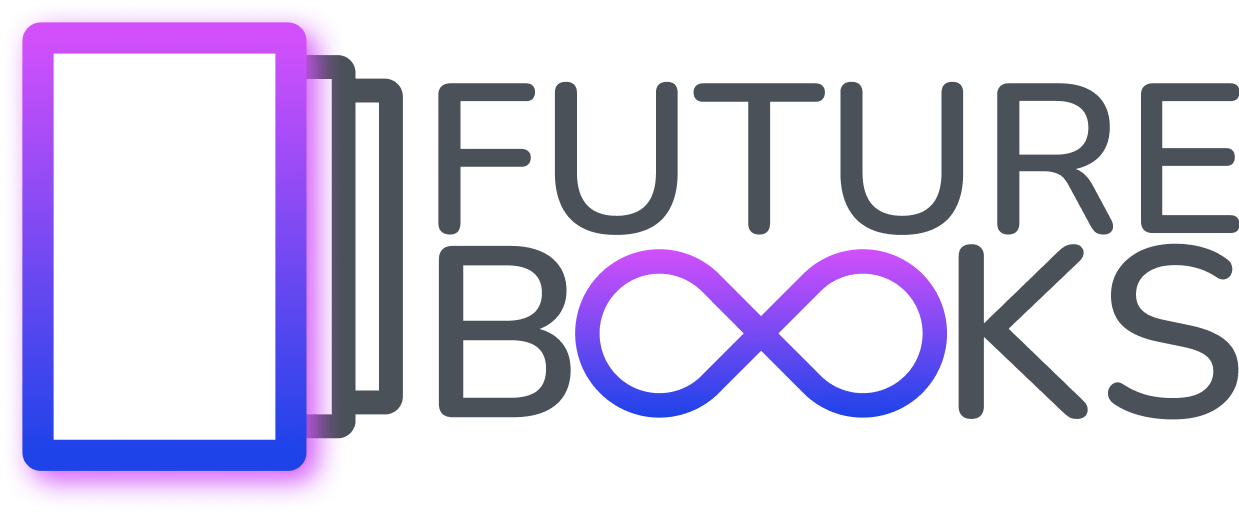View and manage the complete edit history of a publication
The editor from version 1.229.0 brings you great news. A complete history of changes in your electronic publication, including the ability to edit, filter and return to the state before the change.
This feature can be especially useful if you have multiple authors, editors, or proofreaders working on the publication.
An example of use could be the following situation. You write a publication and then ask someone to proofread it. These can often be accompanied by rephrasing sentences or changing words for more appropriate ones. As soon as the proofreading is done, you as the author can filter out all the changes in the book by the selected user, i.e. the proofreader, and see what changes have taken place. If you don't like something about the change, you can return it to its original state with one click.
For each change, you can see when they were made, who made them and what specifically was changed. Clicking on the section name will take you directly to the modified component where it is highlighted on the page, or you can jump to just the page where the change took place.
Individual components also have this function. Just click on the pencil and then on the component history tab.
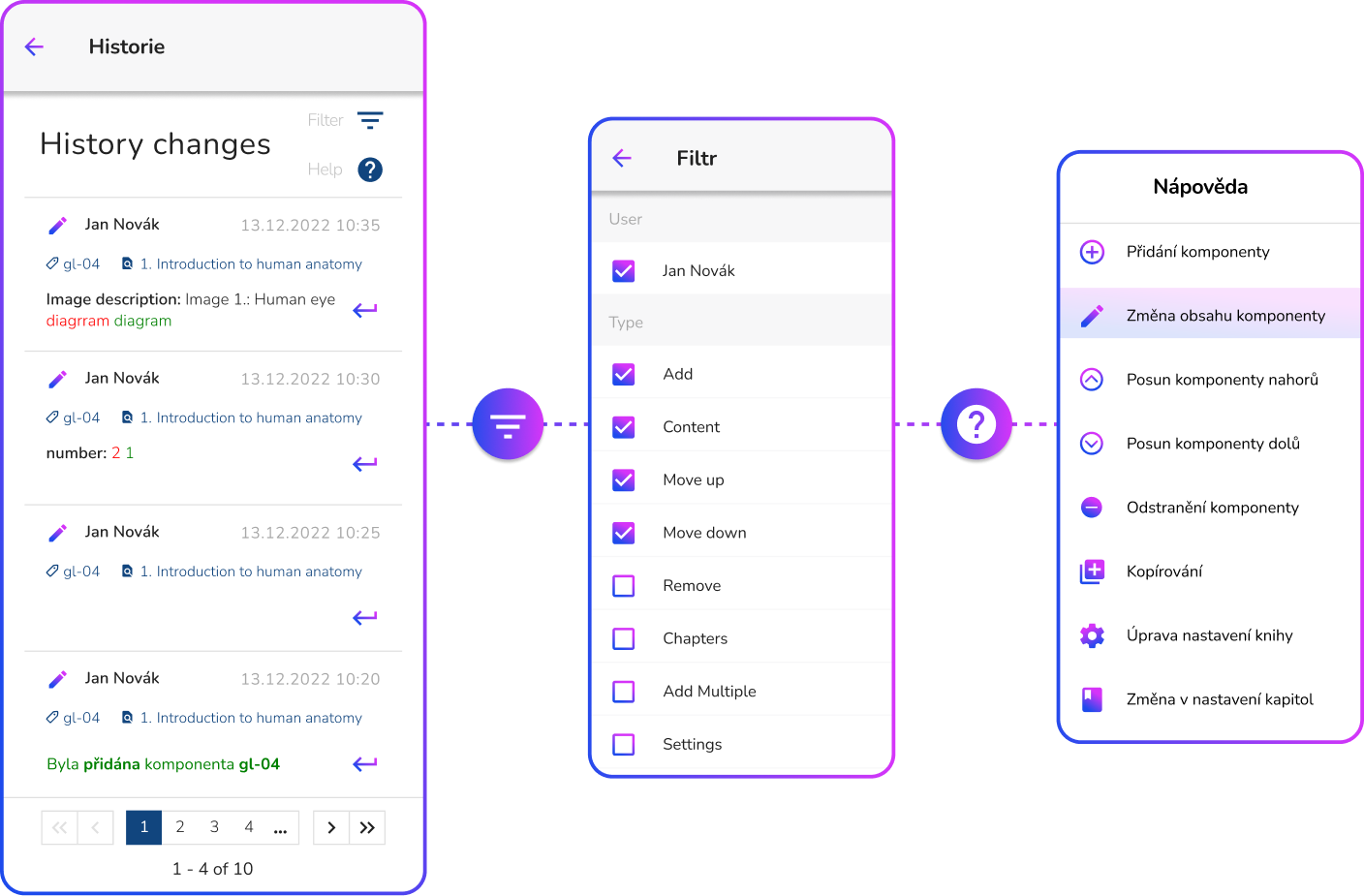
Control
To view the complete history of changes, use Settings and then click on the History tab. You can see the changes in the component using the pencil and then the last tab Show modification history .
Orientation in history using a filter
We can filter changes using several tools. The first one is filtering by user. It displays all changes made by the selected user. Another way is to filter the changes made in a certain date or time range. Another way is to select the type of action that the component was changed to. Action types can be seen in the help.
Show Help
After clicking the help , icons with explanations that represent the function of the given icon will appear. These describe what changes have been made to the book.