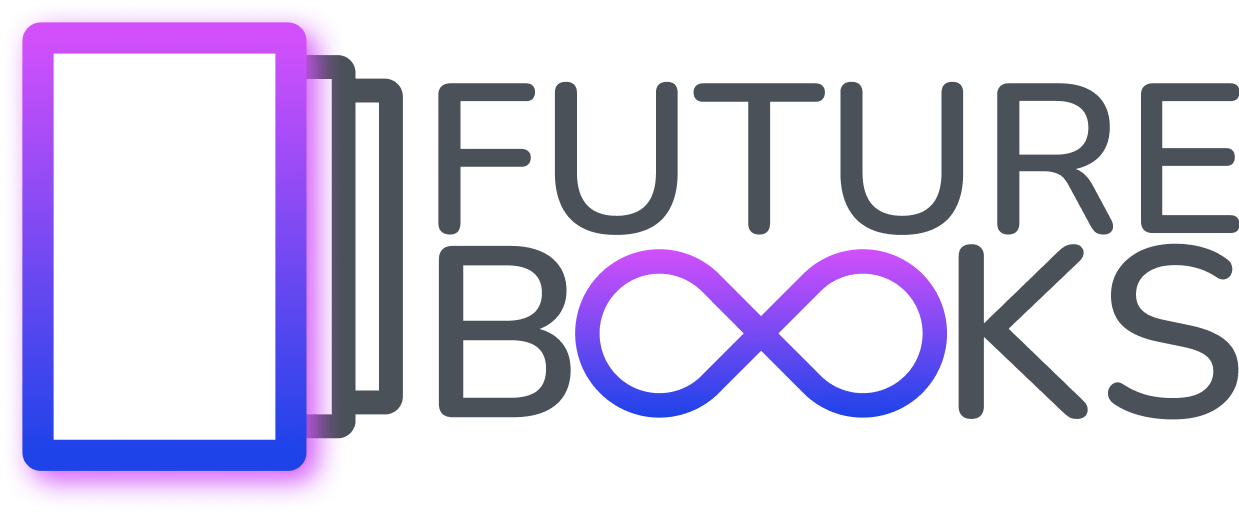How to save a book to your device so you can read it offline
Each F-book can be saved in your web browser and read even without an internet connection.
If your library supports it, it is also possible to save F-books directly in the library.
If your library has a mobile app for Android or iOS, the principle remains the same.
Requirements
You can download both in the mobile apps, if your library has them, and directly in the web browser.
Download in the browser.
To download a book offline, you just need to have any PC, mobile, tablet, or other device where a modern web browser can be installed. Browsers that have been verified to work* are Edge 88+, Firefox 89+, Safari 15.0+, Chrome 88+, Safari 89+, Opera 74+,Chrome mobile 97+, Firefox mobile 89+, Opera mini 66+.
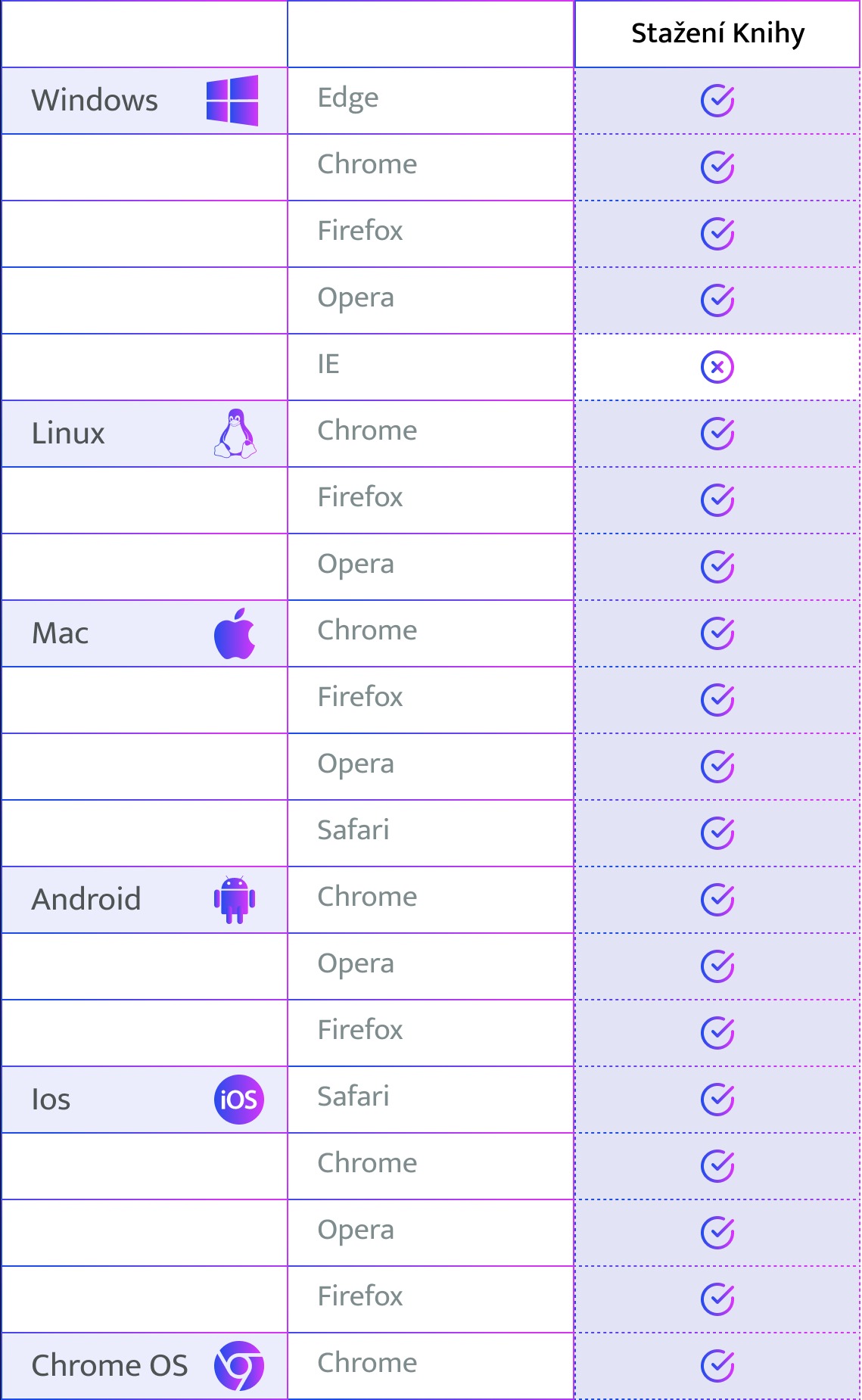
Downloading on mobile devices.
In mobile apps, the browser kernel version is based on the iOS or Android kernel version. On iOS, you'll have Safari 15.0 from version 15. So you need at least iOS version 15+. On Android, you can have the latest kernel version installed anywhere from Android 7.0 Nougat onwards. Here, the kernel updates automatically according to the Webview version as a standalone app, and the versions correspond to the mobile versions of Google Chrome, so you need at least version 97+, or update the Webviev app using Google Play.
Downloading the F-book
Open the main book menu, find the "Offline Reading" link(1) and at the bottom of that page is the "Download Book" button(2). You can also delete the book on the same page.
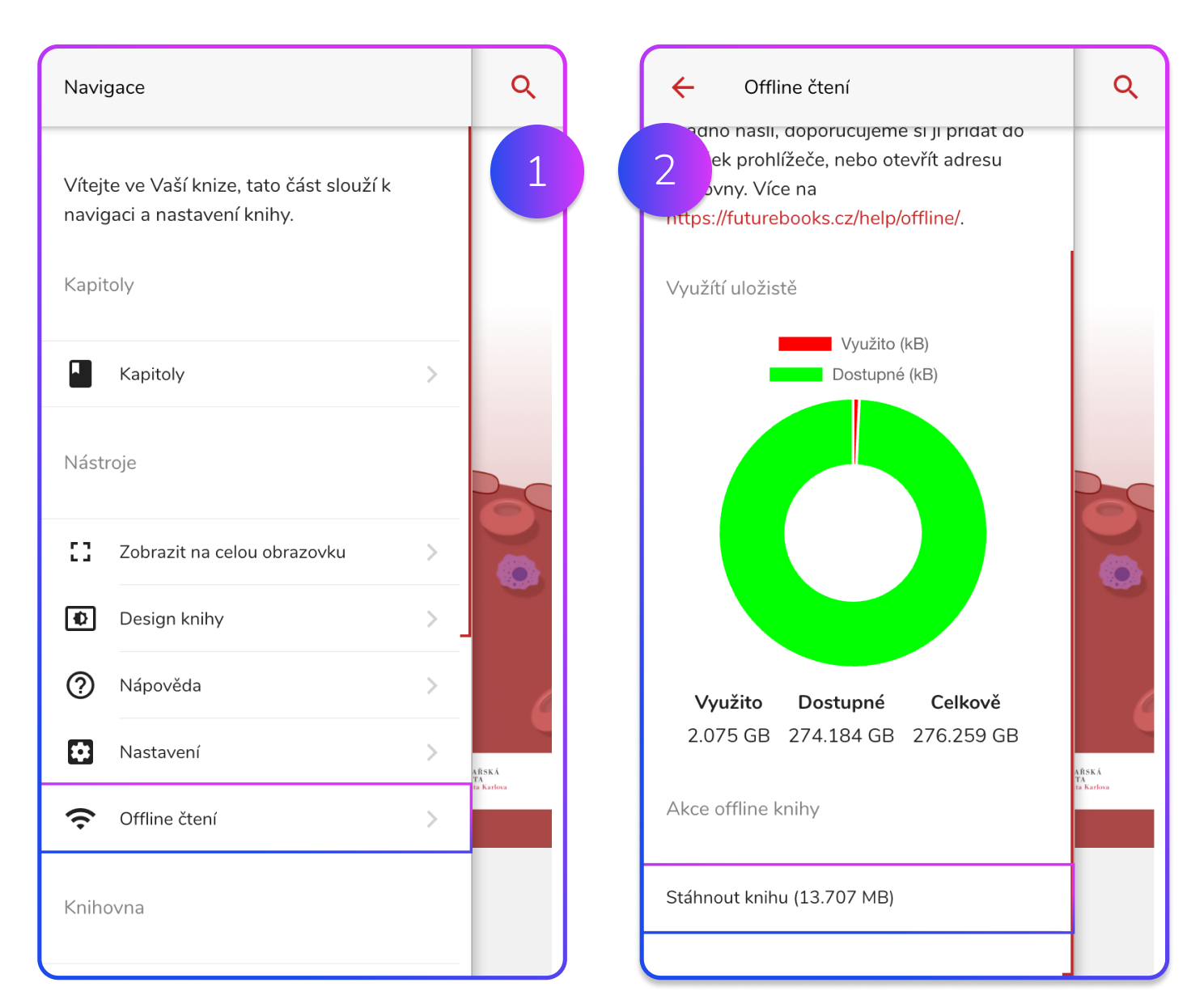
Verify available storage size
Before downloading the F-book, you will see the available size your browser can use in all browsers except Safari. This also applies to downloads in the library and the mobile app on Android.
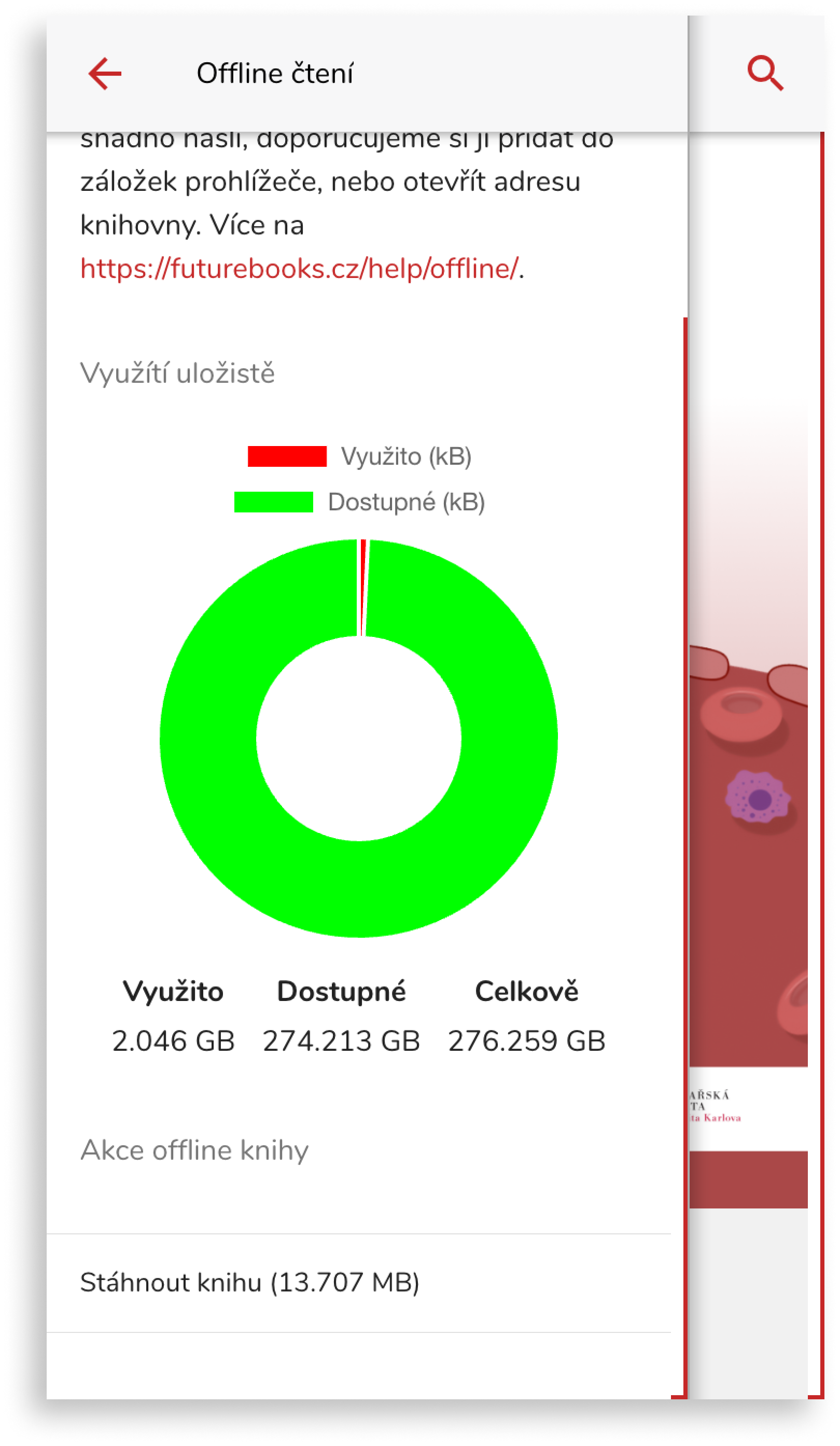
If you are using Safari or the iOS mobile app, you will need to check the available size in your device settings.